If you have worked with networking hardware, you have likely heard of a console cable. But what is it, and why does it matter?
Imagine you have a new network switch or router. You want to configure it, but it is not connecting to the network. There is no web interface or remote access. What do you do?
This is where a cable becomes essential. It provides a direct communication line with network devices when other options fail. Whether you are setting up a router, troubleshooting a switch, or recovering a misconfigured firewall, a console cable is often your only access point.
Now, you might wonder if you really need one. Let’s break it down step by step.
What is a Console Cable?
A console cable connects a computer to a network device. It helps access routers, switches, and firewalls directly. Network engineers use it for setup and troubleshooting. This cable is important when remote access is not working. It allows direct communication with the device’s system. Most models have RJ45, USB, or serial connectors. Many professionals keep it as a backup tool.
Other Names for Console Cable
Let’s clarify this. If you have been in networking, you have likely heard several names for a console cable. Some call it a rollover cable, others a Cisco cable, and some refer to it as a management cable. Despite the different names, they all serve the same purpose.
| Alternative Name | Description |
| Rollover Cable | A common name due to its unique wiring pattern where the pinout is reversed from one end to the other, connecting Pin 1 to Pin 8, Pin 2 to Pin 7, and so on. |
| Cisco Console Cable | Named after Cisco, as it’s widely used for their devices to connect to the console port for configuration and management. |
| Management Cable | Used for direct device management and configuration, providing a terminal connection to network devices. |
| Serial Console Cable | Refers to its serial communication function, used to connect a computer to a device’s console port for serial communication. |
| RJ45 to DB9 Cable | Describes the connectors used in traditional models, where one end is RJ45 and the other is DB9, often requiring additional adapters for modern computers. |
Why Do You Need a Console Cable?

Sometimes, network devices stop responding to remote access. You can’t log in through the web or SSH. That’s when a console cable becomes essential. It provides direct access to routers, switches, and firewalls. IT professionals use it for troubleshooting and configuration. It helps them fix issues when nothing else works. Many experts keep one as a backup tool.
Types of Console Cables – Which One Should You Use?
Not all console cables are the same. Some work with old-school serial ports, while others connect through USB. Choosing the right one depends on your device and setup.
RJ45 to DB9 Console Cables
This is the classic console used for networking devices. It connects routers and switches to computers through a serial port. Older networking equipment still relies on this type of cable. Most modern laptops don’t have a DB9 port anymore. A USB-to-serial adapter is often required. Many IT professionals keep one for legacy systems. It’s simple but still useful for certain devices.
USB A to Mini-B Console Cables
Some networking devices use a Mini-B port for console access. This cable connects those devices to a computer’s USB-A port. It’s common with Cisco networking equipment and some other brands. Unlike older serial cables, this one doesn’t need an adapter. It provides a direct and reliable connection. Many engineers prefer it for quick device setup. It’s compact and easy to carry.
USB to RJ45 Console Cables
This cable connects directly from USB to an RJ45 console port. It eliminates the need for serial adapters, making setup easier. Many modern routers and switches support this connection. It’s a preferred choice for engineers using newer laptops. The direct USB connection improves compatibility and speed. It’s widely used in data centers and networking labs. Simple, fast, and efficient for daily networking tasks.
Which Console Cable Should You Choose? (Our Recommendation for 2025)
Picking the right console can feel confusing. With so many options, which one should you use?
For older networking devices, an RJ45 to DB9 serial cable is the best choice. However, not many laptops have serial ports anymore. That’s where a USB to RJ45 console comes in. It’s popular today and works with modern devices without needing extra adapters.
If you have a newer laptop with only USB-C ports, just grab a USB-C console cable for a direct connection. If you prefer wireless solutions, you can try a wireless console adapter, though it may not be the most reliable option.
So, what is the best pick for most users in 2025?. A USB to RJ45 console cable. It is simple, fast, and compatible with almost every device.
How to Set Up a Console Cable?
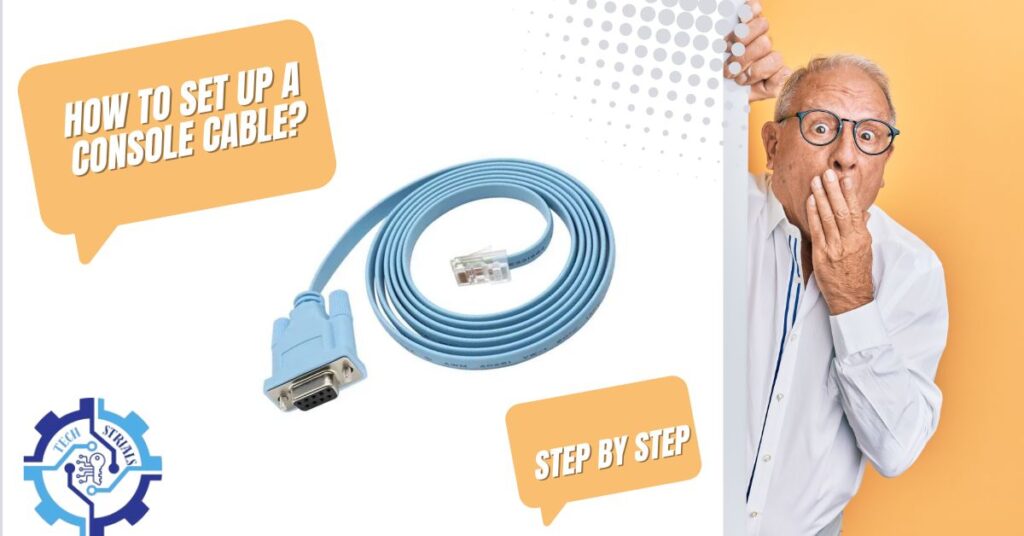
Alright, you have your console cable ready. Now you are wondering how to use it. Don’t worry! Setting it up is easier than you think. Just follow these simple steps, and you will be connected in no time:
Step 1: Gather Your Equipment
Before you start, make sure you have everything you need:
✅ A console cable (USB to RJ45, USB-C, or RJ45 to DB9)
✅ A computer or laptop (Windows, macOS, or Linux)
✅ A network device (router, switch, firewall, etc.)
✅ A terminal software (like PuTTY, Tera Term, or SecureCRT)
Step 2: Connect the Console Cable
Take one end of the console cable and plug it into your network device’s console port. It is usually labeled “Console” and might be an RJ45 or Mini-USB port. Next, connect the other end to your computer. If you are using an RJ45 to DB9 cable, you might need a USB-to-serial adapter.
Step 3: Install Any Required Drivers
If your computer doesn’t recognize the cable, you might need to install a driver. Most modern USB console cables use FTDI drivers, which you can download from the manufacturer’s website.
Step 4: Open Terminal Software
Launch your terminal software (PuTTY, Tera Term, or SecureCRT). In the settings:
- Select Serial (COM port) if using an old-school serial cable.
- Select USB (if using a USB console cable).
- Set the baud rate to 9600 (default for most devices).
Step 5: Connect and Start Configuring
Click Open or Connect, and boom you should see a command-line interface (CLI). This is where you configure your router, switch, or firewall. Type commands to troubleshoot, set up networks, or recover your device.
Step 6: Disconnect Safely When Done
When you are finished, type exit and close the terminal. Unplug your console cable, and you’re good to go!
Console Cable Options for TP-Link Devices
Alright, let’s talk about TP-Link. If you have ever worked with TP-Link routers or switches, you know they are solid. But what do you do when the web interface doesn’t work and you need direct access? That is where a console cable becomes essential.
Which TP-Link Models Require a Console Cable?
Not every TP-Link device needs a console cable, but for enterprise-level managed switches and some high-end business routers, it is a must. Here are a few models that require console access:
- TP-Link JetStream Switches (like TL-SG3428, TL-SG3452)
- Omada SDN Routers (ER605, ER7206)
- Older TP-Link enterprise devices with CLI-based management
If your device has a console port labeled “Console” or “RJ45 Console”, you will need a compatible cable to access it.
Recommended Console Cable Types for TP-Link Devices
So, what is the best cable to use? TP-Link uses standard console connections, so you have a few options:
- USB to RJ45 Console Cable – Works with most modern TP-Link devices. Best for laptops without serial ports.
- RJ45 to DB9 Console Cable – Required for older TP-Link devices with a traditional serial interface. A USB-to-serial adapter may be needed.
- USB-C to RJ45 Console Cable – If your laptop only has USB-C ports, this is your best bet.
TP-Link-Specific Setup Instructions
Setting up a TP-Link console connection is easy. Just follow these steps:
- Plug the console cable into the TP-Link device’s console port.
- Connect the other end to your laptop (USB, serial, or USB-C).
- Install drivers (if using a USB console cable).
- Launch a terminal program (PuTTY, Tera Term, or SecureCRT).
- Set the connection type to Serial and use a baud rate of 115200 (default for TP-Link).
- Click Connect, and you should see the TP-Link CLI.
Boom! You are now inside your TP-Link device, ready to configure, troubleshoot, or recover settings.
Frequently Asked Questions
What is a console cable?
A console cable is a special cable that connects a computer to a network device for direct management. It’s mainly used for setup, troubleshooting, and recovering network hardware.
Is console cable same as RJ-45?
Not exactly. A console cable often has an RJ-45 connector, but it’s wired differently than a regular Ethernet cable. It’s designed for direct communication, not network data transfer.
What is a console in a network?
A console is a direct access point for managing network devices like routers and switches. It allows IT professionals to configure settings and troubleshoot issues when remote access isn’t available.
What is the use of console cable in Cisco?
A console cable lets you connect to Cisco routers and switches for direct configuration and troubleshooting. It’s the go-to tool when remote access or web interfaces fail.
Conclusion
A console cable might seem like a simple tool, but it holds incredible value. It bridges the gap between a network device and its user when no other access is possible. From setting up a new router to fixing a misconfigured switch, it remains an essential part of any network professional’s toolkit.
Technology keeps evolving, and new connection methods are appearing. Yet, even in 2025, the console cable continues to play a crucial role. Some things change, but others prove their worth time and time again.
The way networks are managed today looks different from a few years ago. The role of direct access in troubleshooting and configuration keeps shifting. Different cables, new adapters, and modern software keep improving the process. The next big shift in network management is already taking shape.











